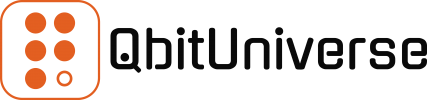In the previous post we’ve looked into Helm Charts which are packaged applications containing all the required declarations, values and dependencies for the package to be successfully deployed into Helm environment.
This time we’ll be working with Helm releases meaning, we’ll finally get to deploying Helm Chart Packages into your Kubernetes data plane.
Helm List
Using the list command you can view Helm Chart Releases which are currently deployed on your Kubernetes host.
More details: helm list cli
List All Releases
helm list --allList All Releases in Namespace
helm list --all -n [NAMESPACE]List All Releases in All Namespaces
helm list --all --all-namespacesList Releases By Status Flag
helm list [STATUS FLAG]Status Flags
| –deployed | Shows deployed releases. |
| –failed | Shows failed releases. |
| –pending | Shows pending releases. |
| –superseded | Shows superseded releases. |
| –uninstalled | Shows uninstalled releases. |
| –uninstalling | Shows releases that are being uninstalled. |
Helm History
Once you identify Helm Chart Release you can then view its deployment history, including time stamps, statuses and versions amongst other details.
More details: helm history cli
View Release History
helm history [RELEASE NAME]View Release History in Namespace
helm history [RELEASE NAME] -n [NAMESPACE]Helm Get
Moving beyond release history, using the get command you can drill deeper into individual release & revision details.
More details: helm get cli
Get Release Details
helm get all [RELEASE NAME]Get Release Details in Namespace
helm get all [RELEASE NAME] -n [NAMESPACE]Get Release Details per Revision
helm get all [RELEASE NAME] --revision [REVISION NUMBER]Helm Status
For a quick snap-shot of a release use the status command.
More details: helm status cli
Show Release Status
helm status [RELEASE NAME]Show Release Status in Namespace
helm status [RELEASE NAME] -n [NAMESPACE]Show Release Details per Revision
helm status [RELEASE NAME] --revision [REVISION NUMBER]Helm Install
In order to deploy a brand new Helm Chart release into Kubernetes you’ll need to use the install command.
More details: helm install cli
Install with Default Values
helm install [RELEASE NAME] [CHART NAME]Install with Default Values in Namespace
helm install [RELEASE NAME] [CHART NAME] -n [NAMESPACE]Install with Custom Values as Command Inputs
helm install --set [VARIABLE NAME]=[VALUE NAME] [RELEASE NAME] [CHART NAME]Install with Custom Values from YAML File
helm install -f [VALUES FILE].yaml [RELEASE NAME] [CHART NAME]Install Specified Version
helm install --version [VERSION] [RELEASE NAME] [CHART NAME]Simulate Install (Dry Run Mode)
helm install --dry-run [RELEASE NAME] [CHART NAME]Rollback on Partial Install
helm install --atomic [RELEASE NAME] [CHART NAME][CHART NAME] Variations
| repository/chart | From Helm Chart Repository. |
| ./chart.tgz | From packaged Helm Chart File. |
| ./chart | From non packaged Helm Chart Folder. |
| https://helm.repository.com/chart.tgz | From Helm Chart File URL. |
| –repo https://helm.repository.com/chart | From Helm Chart Repository URL. |
Helm Upgrade
In order to update an existing release or deploy a brand new Helm Chart release into Kubernetes you’ll need to use the upgrade command. This one is quite useful as it can serve dual purpose of installing and/or upgrading.
More details: helm upgrade cli
Upgrade or Install if not Present
helm upgrade -i [RELEASE NAME] [CHART NAME]Upgrade with Default Values
helm upgrade [RELEASE NAME] [CHART NAME]Upgrade with Default Values in Namespace
helm upgrade [RELEASE NAME] [CHART NAME] -n [NAMESPACE]Upgrade with Custom Values as Command Inputs
helm upgrade --set [VARIABLE NAME]=[VALUE NAME] [RELEASE NAME] [CHART NAME]Upgrade with Custom Values from YAML File
helm upgrade -f [VALUES FILE].yaml [RELEASE NAME] [CHART NAME]Upgrade Specified Version
helm upgrade --version [VERSION] [RELEASE NAME] [CHART NAME]Upgrade with Force Resources Replacement
helm upgrade --force [RELEASE NAME] [CHART NAME]Simulate Upgrade (Dry Run Mode)
helm upgrade --dry-run [RELEASE NAME] [CHART NAME]Rollback on Partial Upgrade
helm upgrade --atomic [RELEASE NAME] [CHART NAME][CHART NAME] Variations
| repository/chart | From Helm Chart Repository. |
| ./chart.tgz | From packaged Helm Chart File. |
| ./chart | From non packaged Helm Chart Folder. |
| https://helm.repository.com/chart.tgz | From Helm Chart File URL. |
| –repo https://helm.repository.com/chart | From Helm Chart Repository URL. |
Helm Rollback
In order to rollback an existing release to previous state or revision you’ll need to use the rollback command.
More details: helm rollback cli
Rollback Release to Previous Revision
helm rollback [RELEASE NAME]Rollback Release to Previous Revision in Namespace
helm rollback [RELEASE NAME] -n [NAMESPACE]Rollback Release to Specific Revision
helm rollback [RELEASE NAME] [REVISION NUMBER]Simulate Rollback (Dry Run)
helm rollback --dry-run [RELEASE NAME]Rollback Release with Pod Recreate
helm rollback --recreate-pods [RELEASE NAME]Rollback with Cleanup on Failure
helm rollback --cleanup-on-fail [RELEASE NAME]Helm Uninstall
Finally we got to removing your release completely from Kubernetes cluster. This is achieved with uninstall command.
More details: helm uninstall cli
Uninstall Release
helm uninstall [RELEASE NAME]Uninstall Release in Namespace
helm uninstall [RELEASE NAME] -n [NAMESPACE]Simulate uninstall (Dry Run)
helm uninstall --dry-run [RELEASE NAME]Uninstall Release but Keep History
helm uninstall --keep-history [RELEASE NAME]<< Helm Charts | Helm Releases | Helm Housekeeping >>